Overview
Webflow offers E-commerce capabilities with distinctive features. Firstly, it supports building a fully customizable store. You can add custom product fields to describe your products aptly. Additionally, the design liberties that Webflow permits can help you customize checkout pages and carts, offering a complete, on-brand tailored user experience. Check out our resource on how to create a Webflow e-commerce store
It also offers advanced product management, like inventory management. You can fetch product details dynamically from Collections while building product pages.
It’s not only design that Webflow caters to. It also offers solutions for managing inventory and shipping. For example, you can set shipping rules and tax calculation guidelines per region. Plus, you can check order details, update status, and issue refunds in case of returns seamlessly.
In a nutshell, Webflow is a powerhouse e-commerce platform that serves modern e-commerce stores rightfully.
Why Webflow E-commerce Integration is Essential for Your Business?
Webflow is an excellent tool. But every e-commerce store is unique, and so is its need. Therefore, e-commerce store owners can benefit from integrations that are designed and optimized for specialized purposes.
Top 5 Webflow E-commerce Integrations to Boost Your Store
Here are a few e-commerce integrations that can help with added functionality -
1. Shopify Webflow Integration: Best Solution for Online Stores
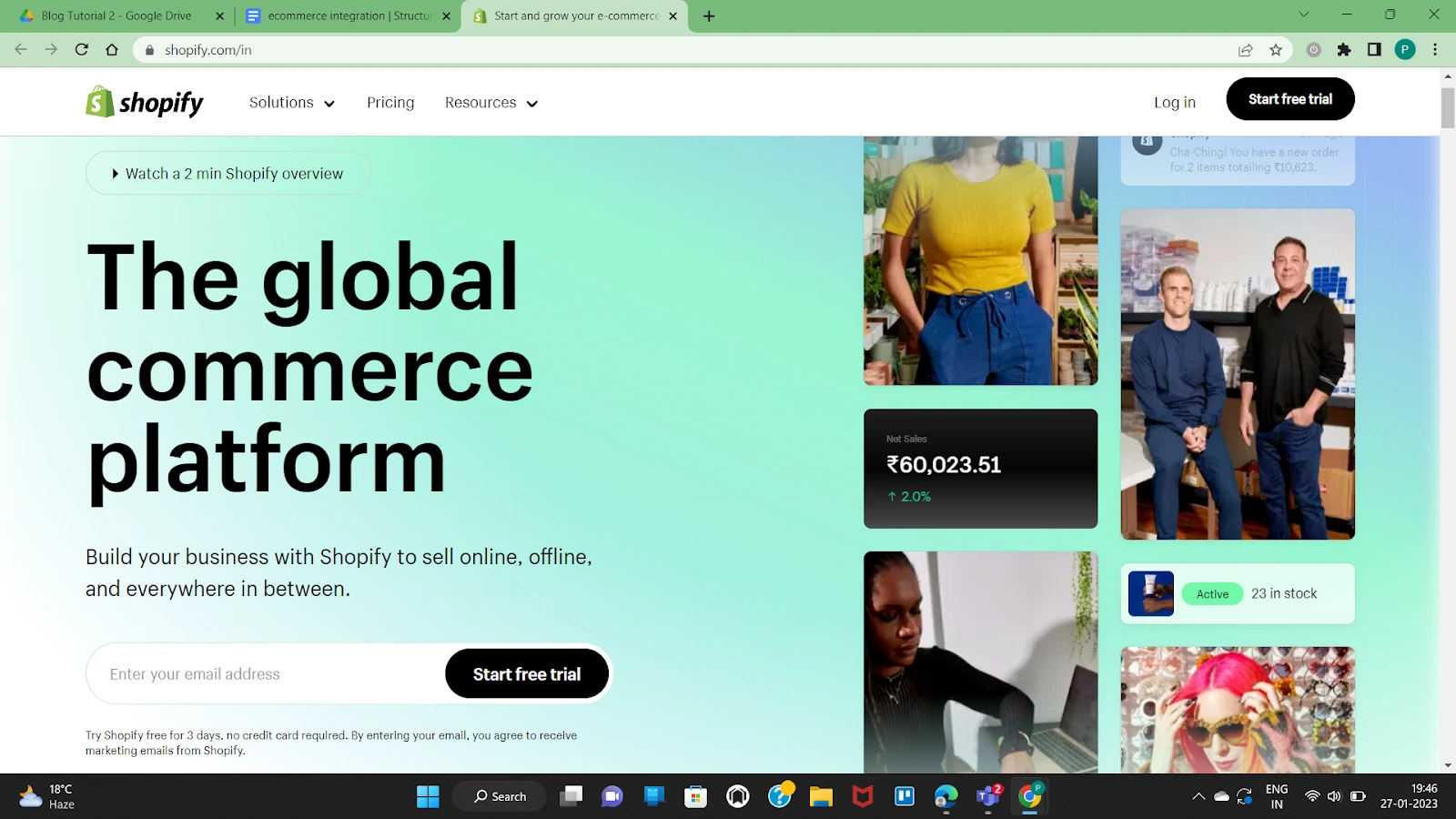
Shopify is another established e-commerce platform. You can embed Shopify plugins for using Shopify features in Webflow. It offers helpful features like POS to help integrate your online and offline store. In addition, you can take advantage of automated shipping and advanced fulfillment capabilities.
Integrating Shopify into your Webflow website will help you go beyond the biggest limitation of Shopify - a template-based store experience. The need for customization in Shopify often limits the user experience. Another major benefit of Webflow is that it allows you to dynamically embed your products in your content, unlike Shopify.
How to integrate Shopify buy button in Webflow
You can embed the Shopify widget into your Webflow website. Here are the precise steps after creating a Shopify account.
- Create a Collection List or Page to add products in them. You can refer to our beginner-friendly ecommerce tutorial here to get started.
- Add products from Shopify account.
- Go to Components and add Embed to your Collection.
- Paste the code snippet from Shopify.
- Replace the unique IDs.
2. Shippo
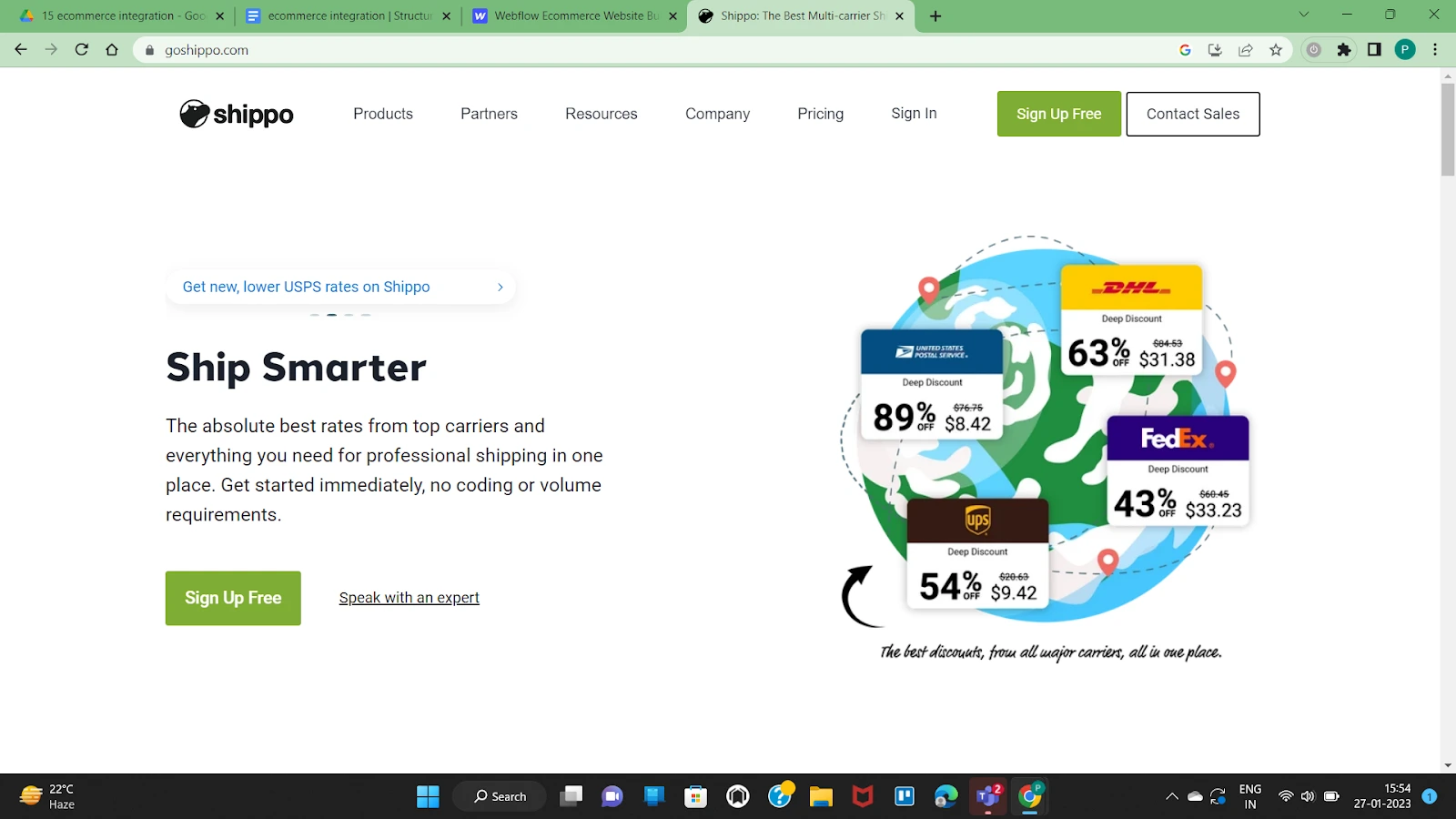
Since Webflow doesn’t offer in-built shipping label printing services, store owners can use Shippo to take care of the same.
Shippo is a one-stop solution providing access to world-class shipping solutions to businesses of all sizes. The platform allows automated printing of shipping labels and tracking of orders. It also partners with leading carrier solutions so you can ship at a higher speed and at an affordable price. The platform also offers analytics like average price per package or shipping history to make informed decisions.
How to integrate Shippo with Webflow
- Go to the Settings tab and select E-commerce.
- Go to Integrations and select shipping Providers. Now select your option as Shippo.
- You will need to sign in if you already have a Shippo account. If not, create a new Shippo account at this stage.
- You will get a confirmation message that the integration has been successful.
- Now, all your new orders will be automatically synced with Shippo. For instance, you can automatically prefill the customer information in shipping labels from Webflow.
3. SimpleFunnel
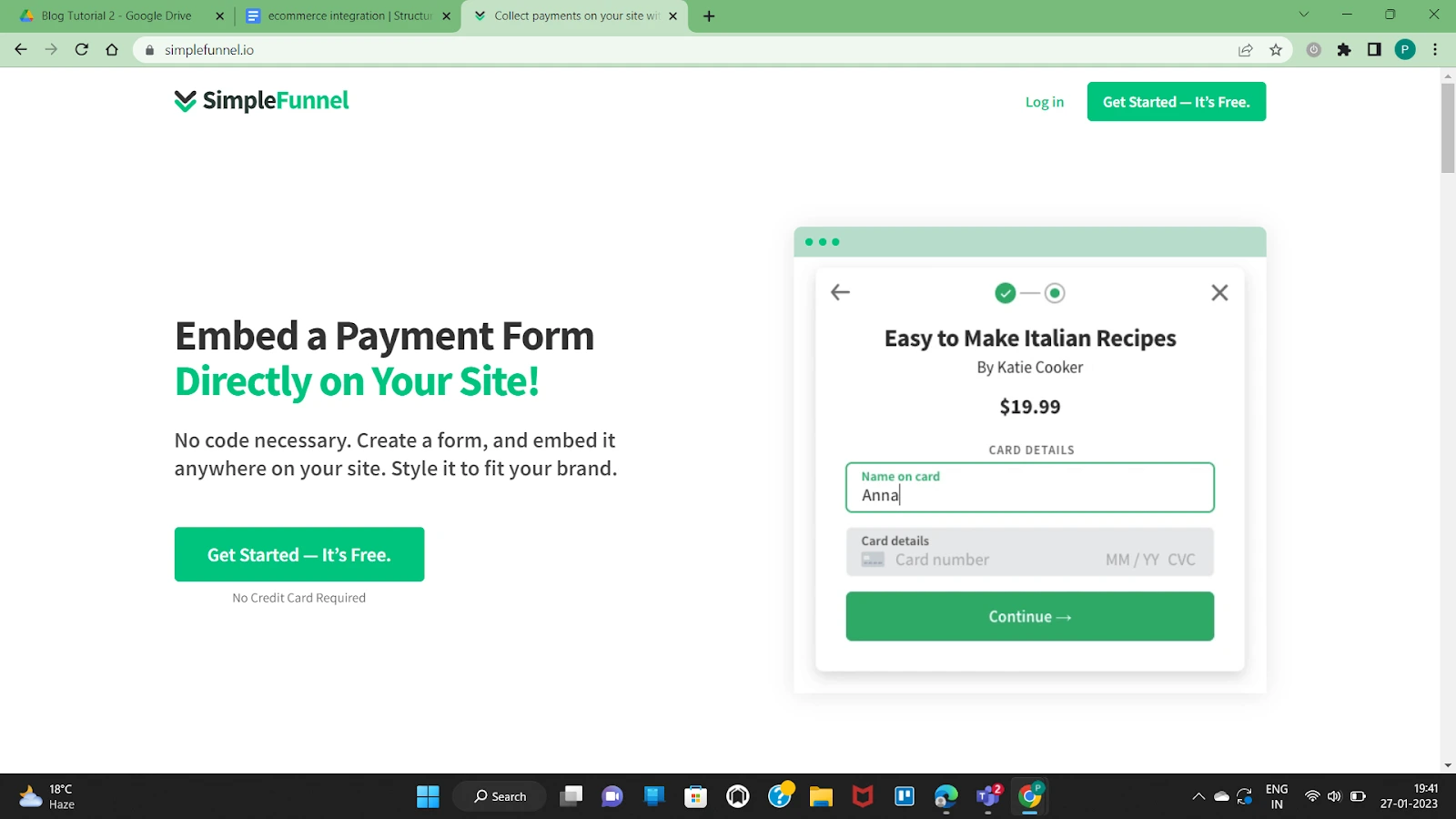
SimpleFunnel is a no-code tool that helps you collect payments on your landing pages and e-commerce stores. It supports a customizable form to collect payments, including recurring payments. It doesn’t collect any card details and accepts payments in multiple currencies that will get stored in your Stripe account.
You can automate the export of these leads to over 3000+ apps using Zapier. Additionally, you can send an automated confirmation email to your customer. The platform will soon provide analytics support too.
How to integrate SimpleFunnel with Webflow
- Sign-up for a SimpleFunnel account
- Go to Webflow Components and add embed code.
- Paste the code snippet in the embed.
- Add a button and corresponding class. Publish the site.
4. Webflow Printful Integration: Simplify Dropshipping with Ease
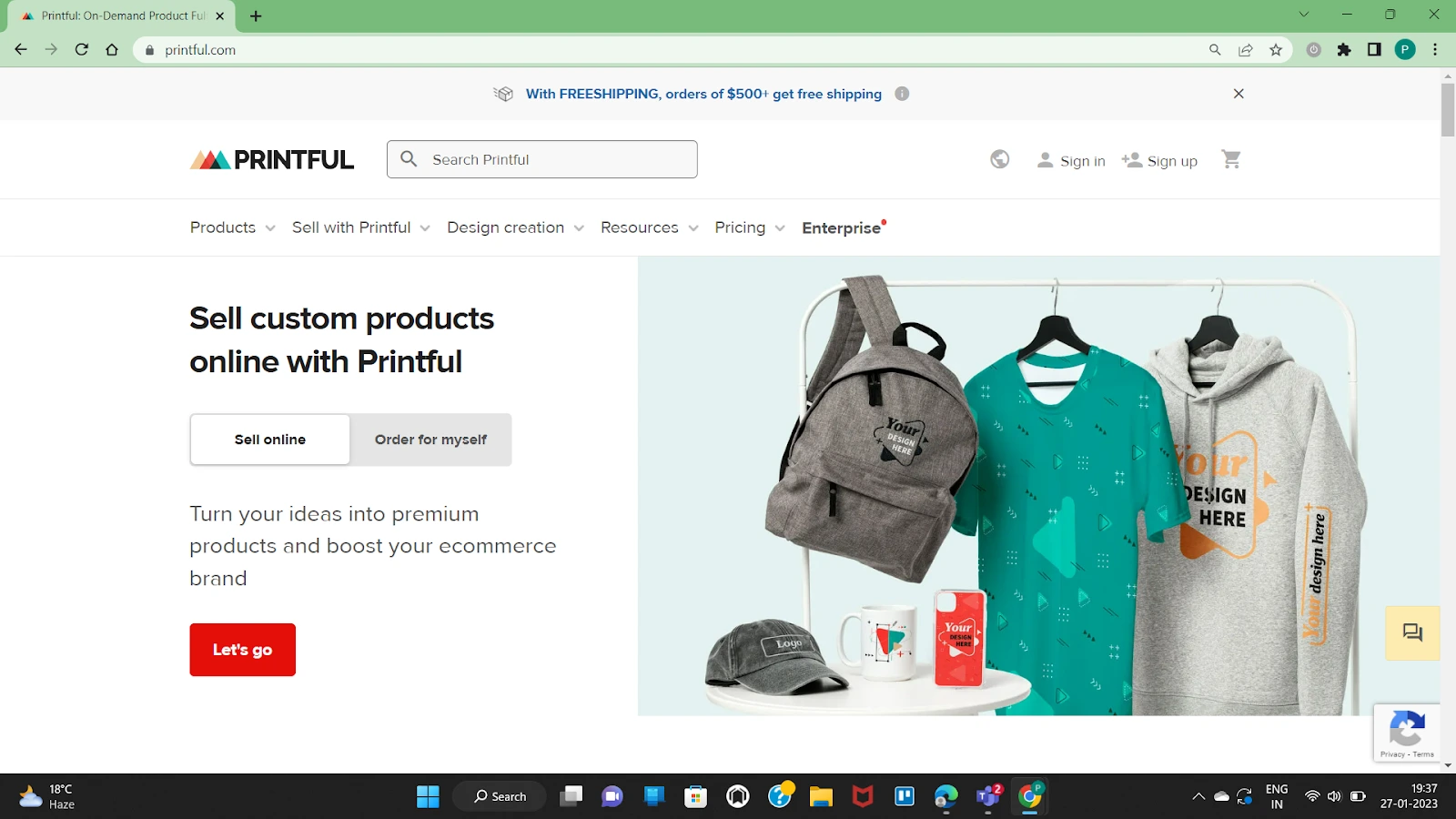
Printful supports warehousing and shipping for print-on-demand products. You can connect the store to Webflow, offer several premium products, and get them shipped worldwide. In addition, the design tools on the platform can create unique designs for your specific needs.
The platform doesn’t require a minimum order quality. Plus, it offers white labeling of products while maintaining premium quality and a smooth user experience by managing all back-end operations.
How to integrate Printful with Webflow
Printful can easily integrate with Webflow using Zapier, a no-code automation tool that makes integrations easy. The steps remain similar to the ones discussed above.
- Create an account with Zapier if you don’t have one.
- Authenticate both Zapier and Printful. Create a zap.
- Set what triggers in one app will lead to action within another app.
- Give a name to your Zap and apply changes.
5. Ecwid
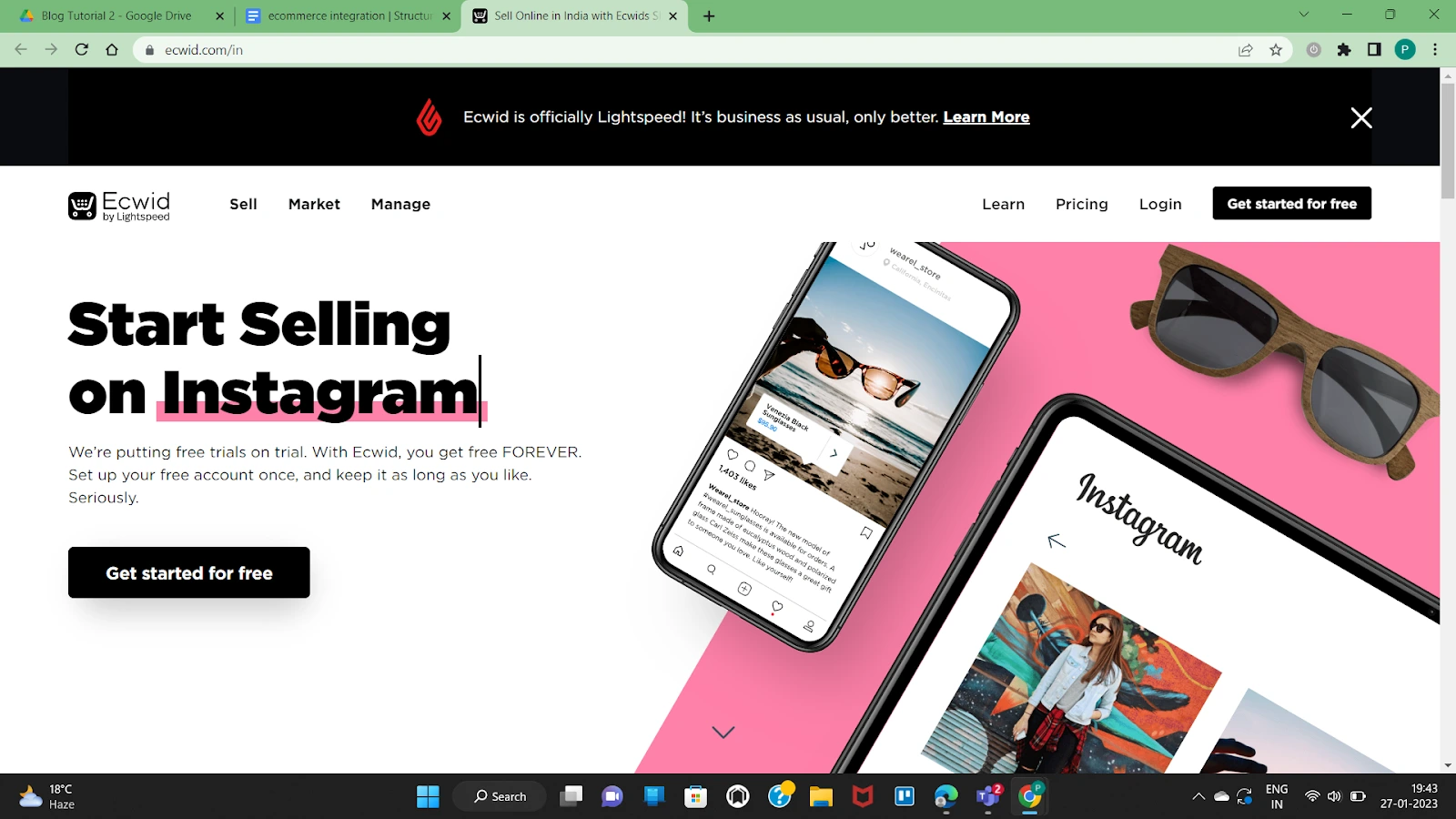
Ecwid is now Lightspeed. It offers e-commerce capabilities for all social media channels, and you can integrate your Webflow store with these social selling channels. Additionally, you can also benefit from the POS support Ecwid provides. Finally, it supports a centralized dashboard to manage sales and inventory across all online and offline channels.
Ecwid supports 70+ currencies in 175 countries using 50+ languages so that you can sell internationally.
How to integrate Ecwid with Webflow
- Sign-up for an Ecwid account
- Go to Webflow Components and add embed code.
- Paste the code snippet in the embed.
- Publish the site.
Conclusion
As the younger generation is keen to shop online, now is the time to capitalize on your e-commerce store. You can use these integrations to make the most of your Webflow e-commerce store.
We’ve covered as diverse options as possible to give you a gist of what is possible when a powerful no-code builder like Webflow combines with other dedicated tools. Thanks to these helpful integrations, you can set up your account and start selling within a day or two.
If you’re facing issues with building the right e-commerce store or integrating any special requirements for your store, we’re ready to help you.

.avif)



